安装条件
- 安装Docker
- 安装DockerCompose
- 会Docker(博主说的比较粗略,不建议没有docker经验的按本博客进行)
一、下载代码
地址:https://github.com/AbdBarho/stable-diffusion-webui-docker/archive/refs/tags/2.1.0.zip
解压到你需要的路径
二、修改路径
wsl2对应windows的路径如: D:/soft –> /mnt/d/soft
在你上个解压的文件里面的docker-compose.yml中更改路径
例如build: ./services/download/
改为
build: /mnt/d/wsl/stable-diffusion-webui/stable-diffusion-webui-docker-2.1.0/services/download/
三、构建下载
命令为
docker compose --profile download up --build
四、构建镜像
- 主要的坑也是这里了,需要修改service/AUTOMATIC1111/Dockerfile,修改为下方代码
博主删除了不必要的xformers(必须要google drive,而且开了代理也不行,cpu模式不需要这个东西),然后对git加了代理,然后修改了git的配置
# syntax=docker/dockerfile:1
FROM alpine/git:2.36.2 as download
SHELL ["/bin/sh", "-ceuxo", "pipefail"]
RUN git config --global http.version HTTP/1.1
RUN git config --global http.postBuffer 524288000
RUN git config --global https.postBuffer 524288000
RUN git config --global core.compression -1
RUN git clone https://github.91chi.fun/https://github.com/salesforce/BLIP.git repositories/BLIP && cd repositories/BLIP && git reset --hard 48211a1594f1321b00f14c9f7a5b4813144b2fb9
RUN git clone https://github.91chi.fun/https://github.com/sczhou/CodeFormer.git repositories/CodeFormer && cd repositories/CodeFormer && git reset --hard c5b4593074ba6214284d6acd5f1719b6c5d739af
RUN git clone https://github.91chi.fun/https://github.com/CompVis/stable-diffusion.git repositories/stable-diffusion && cd repositories/stable-diffusion && git reset --hard 69ae4b35e0a0f6ee1af8bb9a5d0016ccb27e36dc
RUN <<EOF
# because taming-transformers is huge
git config --global http.postBuffer 1048576000
git clone https://github.91chi.fun/https://github.com/CompVis/taming-transformers.git repositories/taming-transformers
cd repositories/taming-transformers
git reset --hard 24268930bf1dce879235a7fddd0b2355b84d7ea6
rm -rf data assets
EOF
RUN git clone https://github.91chi.fun/https://github.com/crowsonkb/k-diffusion.git repositories/k-diffusion && cd repositories/k-diffusion && git reset --hard f4e99857772fc3a126ba886aadf795a332774878
FROM python:3.10-slim
SHELL ["/bin/bash", "-ceuxo", "pipefail"]
ENV DEBIAN_FRONTEND=noninteractive PIP_PREFER_BINARY=1 PIP_NO_CACHE_DIR=1
RUN pip install torch==1.12.1+cu113 torchvision==0.13.1+cu113 --extra-index-url https://download.pytorch.org/whl/cu113
RUN apt-get update && apt install fonts-dejavu-core rsync git -y && apt-get clean
RUN <<EOF
git clone https://github.91chi.fun/https://github.com/AUTOMATIC1111/stable-diffusion-webui.git
cd stable-diffusion-webui
git reset --hard 1eb588cbf19924333b88beaa1ac0041904966640
pip install -r requirements_versions.txt
EOF
ENV ROOT=/stable-diffusion-webui \
WORKDIR=/stable-diffusion-webui/repositories/stable-diffusion
COPY --from=download /git/ ${ROOT}
RUN pip install --prefer-binary --no-cache-dir -r ${ROOT}/repositories/CodeFormer/requirements.txt
# TODO: move to top
RUN apt-get install jq moreutils -y
# Note: don't update the sha of previous versions because the install will take forever
# instead, update the repo state in a later step
ARG SHA=36a0ba357ab0742c3c4a28437b68fb29a235afbe
RUN <<EOF
cd stable-diffusion-webui
git pull --rebase
git reset --hard ${SHA}
pip install --prefer-binary --no-cache-dir -r requirements_versions.txt
EOF
RUN pip install --prefer-binary --no-cache-dir opencv-python-headless \
git+https://github.91chi.fun/https://github.com/TencentARC/GFPGAN.git@8d2447a2d918f8eba5a4a01463fd48e45126a379 \
git+https://github.91chi.fun/https://github.com/openai/CLIP.git@d50d76daa670286dd6cacf3bcd80b5e4823fc8e1 \
pyngrok
COPY . /docker
RUN <<EOF
chmod +x /docker/mount.sh && python3 /docker/info.py ${ROOT}/modules/ui.py
EOF
ENV CLI_ARGS=""
WORKDIR ${WORKDIR}
EXPOSE 7860
# run, -u to not buffer stdout / stderr
CMD /docker/mount.sh && \
python3 -u ../../webui.py --listen --port 7860 --ckpt-dir ${ROOT}/models/Stable-diffusion ${CLI_ARGS}
- 修改以后运行
docker compose --profile auto-cpu up --build
结果
放下测试的结果(一个奇奇怪怪的小猫)
THE END




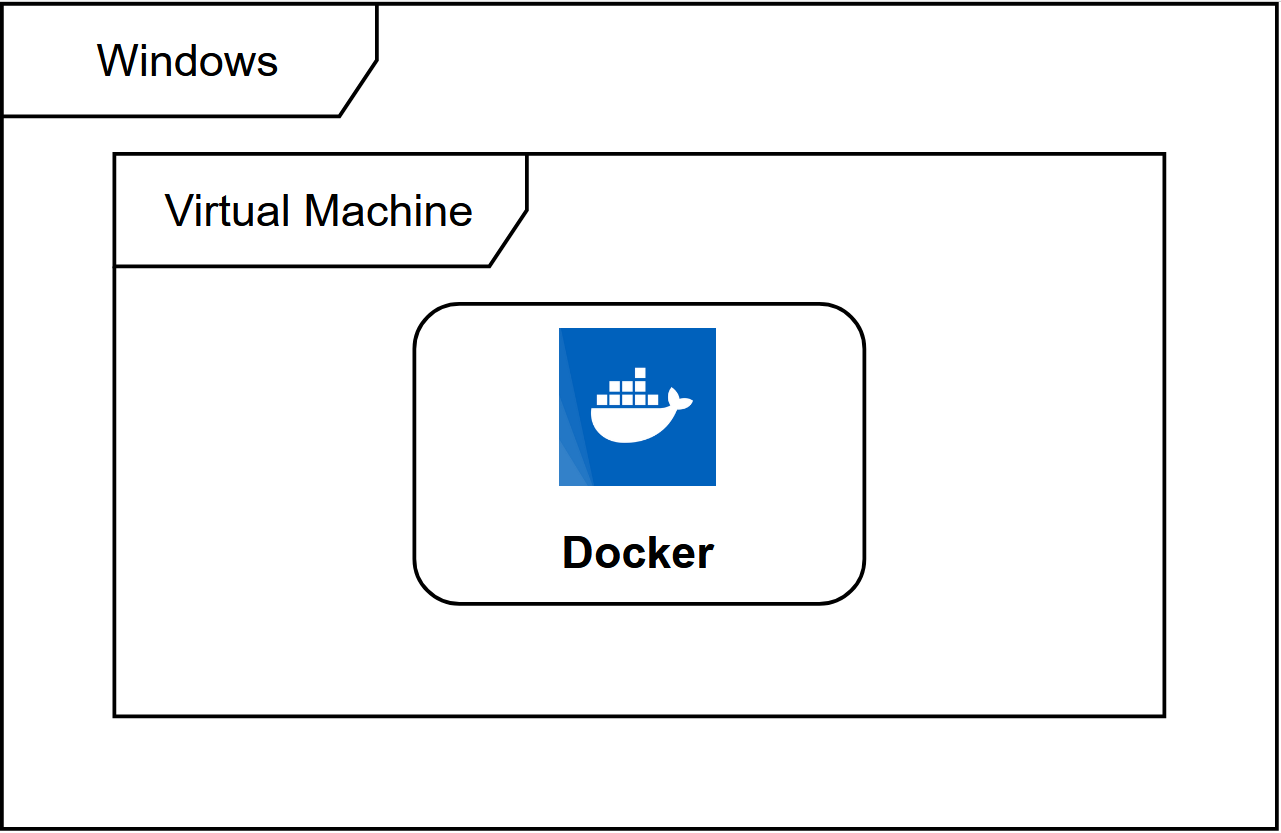




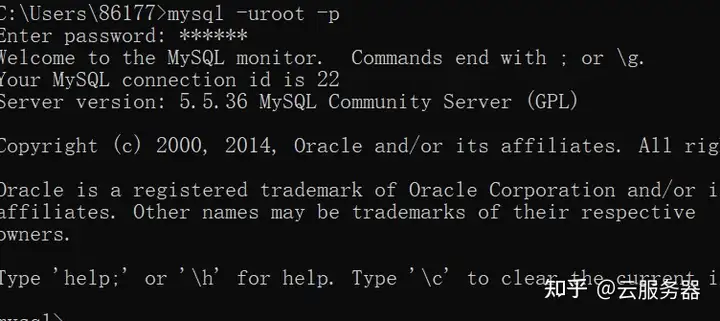



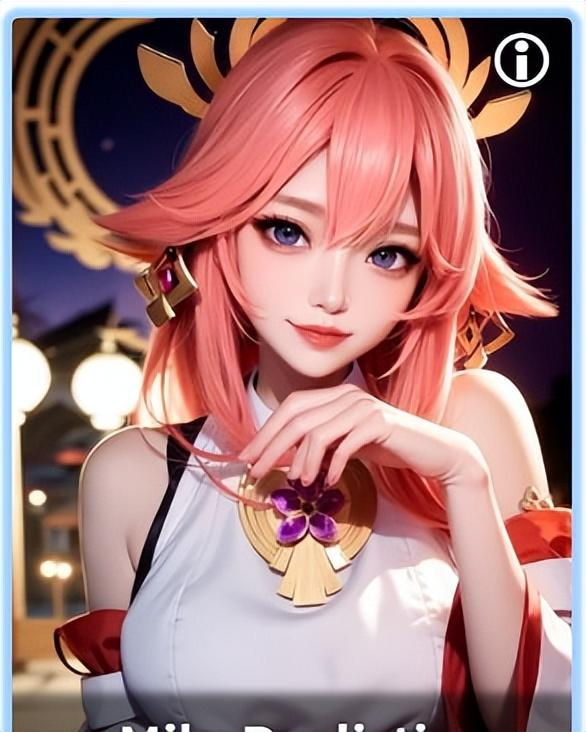


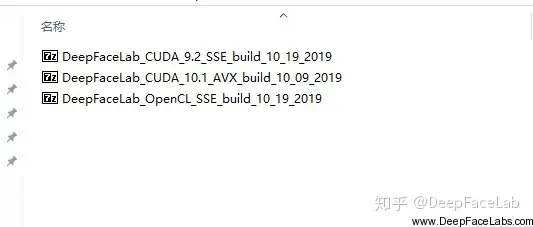

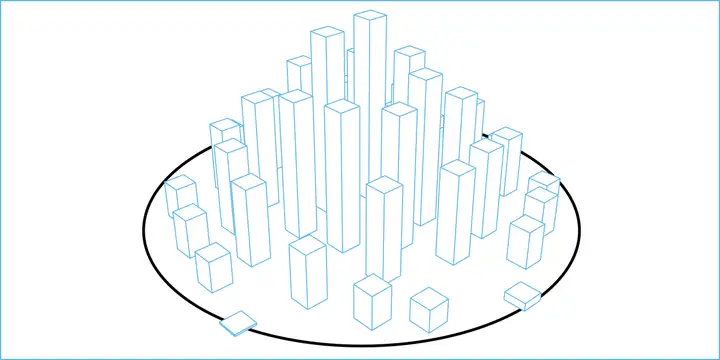
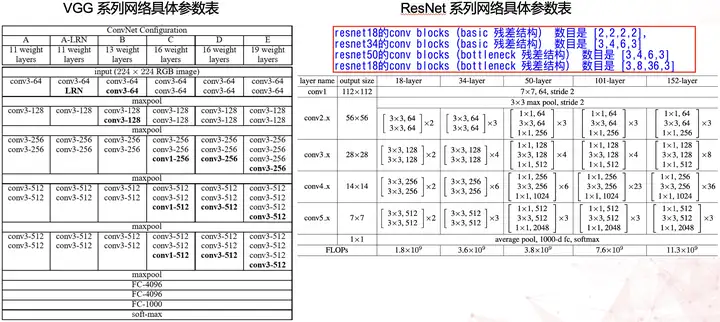

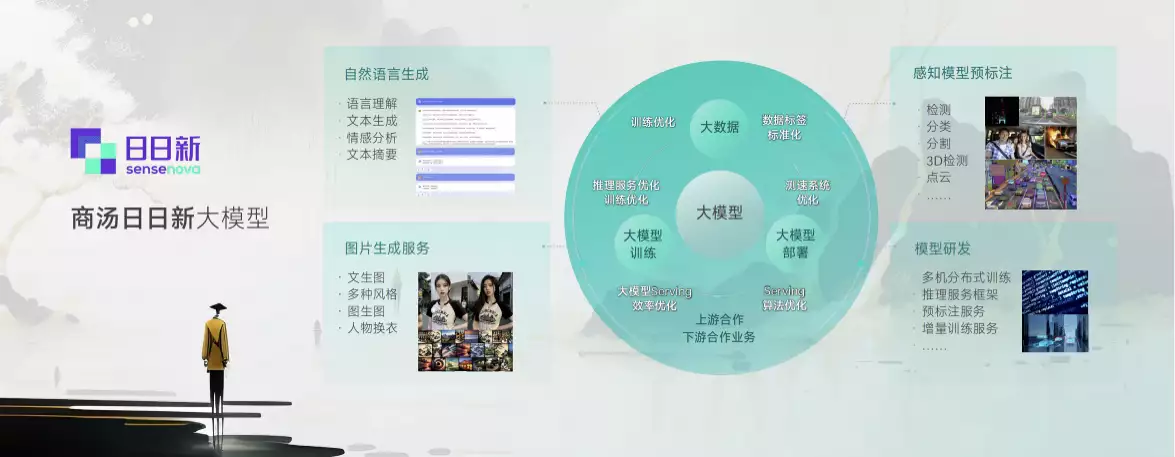


暂无评论内容